Discord Screen Share No Audio [Fixed]
Discord is one of the most famous VoIP applications used by Gamers. If you are here then you probably must be facing this issue. Discord Screen share with No audio issue usually comes with the Chrome Web Browser, It’s a known issue with Windows 10, 8, 7 users. We can fix this issue with the following steps, let’s begin with this guide.
Solution 1: Delete the Cache/Roaming app data of Discord application from the system.
- Exit from the Discord app and kill all the system processes associated with the Discord via task manager.
- Now press “Windows Key” on your machine and type “run”
- Now in the run console paste the following command “ %appdata% ” without the quotes
- Go to the Roaming folder.
- Delete the “Discord “ folder.
Reboot the machine and open the Discord application on your machine. Check if the issue got fixed or not. IIf the Discord screen share audio is not working, then please follow the next solution.
Solution 2: Update Audio drivers on your Windows Machines.
We have seen a lot of times that outdated drivers cause problems with many apps. Upgrading or reinstalling the Audio Drivers on the machine can fix the Discord screen-sharing issue. To update the drivers on your system, follow these instructions.
- Press Windows key on the machine and type “devmgmt.msc”.
- Select the option from the list and open Device Manager with Administrator rights, by right-clicking and using “Run as Admin”.
- Right-click on the Sound Hardware and click on Update Driver
- If you want to reinstall the drivers, you can simply use the uninstall option.
- In the case of reinstallation, simply go to the Vendor ‘s official website and download the correct version for your system.
After installing and Upgrading the drivers restart your machine and check if the Discord app issue got fixed. We recommend that you upgrade all of your drivers, not just Audio drivers, we have seen that sometimes other outdated drives can also cause problems. If your issue is still there, then please move on to the next solution.
Solution 3: Reset Discord Voice Settings on your Machine
Discord Voice settings can cause issues when they are not configured properly. Resetting the Discord Voice can fix this issue. Now in order to do this follow these instructions.
- Open the Discord Software app on your machine.
- Now on the right side of the Discord Software, click on the Settings icon.
- Find out the voice and Video option and click on the Reset button.
- Now try to reopen the Discord Software again and check
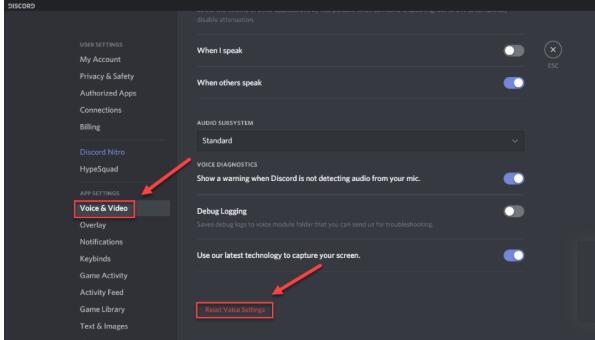
This option should fix the discord screen share audio not working issue on your machine. If the issue still persists then you can try the next option.
Solution 4: Add the program you want to share in Discord Software
In order to fix the Discord screen share audio issue, you need to verify that if the program you want to share is added to the Discord software. Just follow these instructions and discord screen share audio, not working issues should work.
- Open the Discord software and click on the settings icon.
- Go to the App Settings and click on the Game Activity.
- Click on the Add it button.
- Select the program and turn on the Overlay for the program.
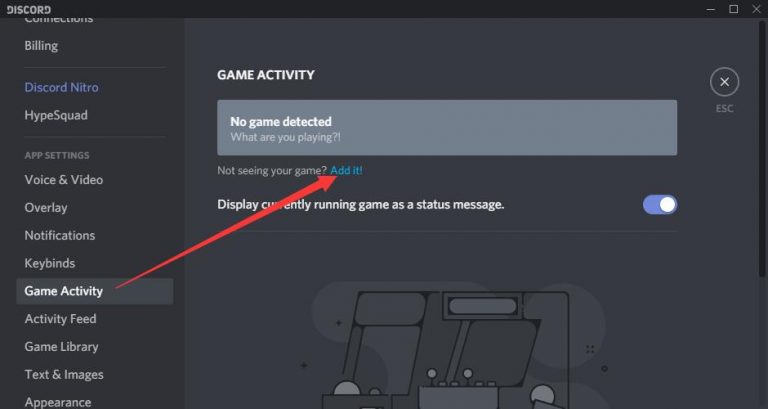
After adding the program Discord Screen Share no audio in chrome browser issue will be fixed. If this doesn’t get fixed, then go to the last option for this solution.
Solution 5: Reinstall the Discord app.
The last solution to discord screen share audio issue is to reinstall the Discord software and Install the latest Discord software from the official website.
We hope these solutions helped you to fix the discord screen share not working issue.
If you like our guide then do checkout our latest WordPress Tutorial on WordPress Disable Comments